- 5 reasons to consider putting your kids on Facebook
- 3 steps to creating a Facebook friend list for your kid-related content
- How to configure your Facebook privacy settings to protect your kids
- Facebooking the kids: 12 Dos & Don’ts
In my last post I explained how to set up a Facebook list that includes only the small number of people with whom you want to share kid-related content. That list should include only people who you know well, trust absolutely, and who are actively interested in your kids.
Now that you’ve got your “kid-sharing friends” list (as I’ve called it), you have two options:
- Set your privacy settings so that by default, anything you post to Facebook will be visible only to your list of kid-sharing friends. In my next post, I’ll explain how; your kid-related content will still be visible to all of Facebook until you complete the steps in the next post. When you post something you want to share more widely, you’ll have to manually edit that item and share it with everyone (or with additional lists/networks).
- Set your privacy settings so that by default, anything you post to Facebook will be visible to everyone (or by whatever rules you specify). When you post something about your kids, you’ll have to manually edit that item to limit its visibility to your kid-sharing friends.
Unless you rarely post kid news or pictures, I strongly recommend option #1. I’ve tried it both ways, and even if you’re good at consistently remembering to switch your item privacy to “Kid-sharing friends” only when posting a status update (see picture), you’ll almost certainly end up exposing content you post via mobile phone. If you go for option #2, you can still set your mobile upload privacy settings to default to “kid-sharing friends” only (I’ll cover that, too). Otherwise you will have to be very quick about logging onto Facebook (the real version, not the mobile version) to immediately change the privacy settings of any kid-related picture or video you upload from your mobile phone.
Here’s how to configure your privacy settings so that your content is by default accessible only to your kid-sharing friends:
Main privacy settings
- Click “account” in the upper-right of your Facebook window and choose “Privacy settings” from the dropdown menu.
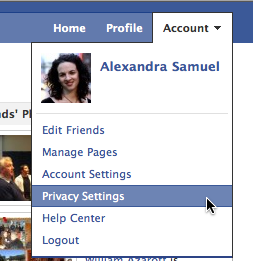
- On the privacy settings page, click on “customize settings” at the bottom of the page.

- On your settings customization page, look for “posts by me” under “Things I share”. Click the dropdown menu (it’s probably set to share with “everyone”) and select “customize” from the dropdown menu. A customization window will pop up.

- In the customization window, you’ll see a dropdown menu next to “Make this visible to….these people:” Choose “specific people” from the dropdown menu (I know, it’s confusing that they don’t say “specific people or lists”) and begin to type the name of your list. In my case, it’s “kid-sharing friends”, so I begin to type the word “kid”, and “kid-sharing friends” quickly appears as an option. Once you see the name of your inner circle list appear, select it, and then choose “save setting” at the bottom of the window.

App settings
Next you’ve got to fix the privacy settings for content that gets shared with any applications you’ve installed on Facebook, or any websites you connect with using Facebook Connect.
- Go back to the main privacy settings screen (under “Account”/”Privacy Settings”) and choose “edit your settings” underneath “Apps and Websites” at the bottom of the page.

- On the page for apps and websites’ privacy settings, click the “edit settings” button next to “apps you use”.

- In the pop-up window you’ll see a ton of options. I’ll go have a cup of tea while you freak out a bit over all the different stuff Facebook is sharing about you.
OK, now that your freak-out is done, here are the 4 boxes I strongly encourage you to un-check in the “Info accessible through your friends” window: “My status updates”, “my photos”, “my videos” and “places I check into”. I figure these are all things that might involve your kids, so let’s limit access.
Mobile uploads
If you post to Facebook from a cell phone or wifi-enabled camera (oh yeah!) you need to change the settings on your mobile uploads album. This is the album to which Facebook uploads any photos or videos you take on your mobile phone; its default settings will determine whether the photo you just snapped of your daughter gets posted on your profile so that it’s visible by the whole world, or just by your kid-sharing friends.
Facebook hides the album privacy settings in an unlikely location, so you’ll have to hunt for them. The easiest thing is to go to your main Facebook photos page, then choose your Mobile Uploads album.
- Once you’re inside the album you’ll see the “edit photos” button on the upper-right of the page. Click on this button.

- Once you’re in “Edit Photos”, you’ll see the “Edit privacy” tab. Click on it, and you’ll see the same privacy dropdown you found on your main privacy settings page. You can use the same “customize” option to select “Kid-sharing friends” as your default privacy setting for mobile uploads.

Testing
Once you’ve got these settings complete, run a few tests to make sure everything is working the way you want. Ideally you will do this by setting up a dummy account on Facebook, friending that dummy account, but leaving your dummy account off of your kid-sharing friends list.
- Post a status update. Is it visible only to your kid-sharing friends? Or can you dummy account read it, too?
- Post a picture from your cell phone. Does it go to an album that is only visible to kid-sharing friends? Or can your dummy account see the picture?
If your dummy account can see any of the content that was supposed to be visible only to your kid-sharing friends, check all your settings again, including your friend list: make sure you didn’t accidentally add your dummy account to “kid-sharing friends”.
If your dummy account is locked out of your delightful kid photos and stories, then congratulations! You’re now set to limit access to your kids’ content on Facebook.
The downside, of course, is that it will be harder for you to build your public Facebook profile. If you want to use Facebook as a way of building customer, supporter or fan relationships, the obstacles you’ve just set up to sharing your content widely — obstacles that you’ve created so you don’t overexpose your kids — are obstacles to increasing your own online visibility.
Happily, you can have your cake and eat it too: use Facebook as a family archiving and sharing tool, and use it as a public reputation-builder too. The trick is to separate these two lives, ideally by creating a separate Facebook page for your professional work, like the page I recently set up for my writing. Just be clear on what you are using Facebook for, and what context — or combination of contexts — will help you to do it.

Recent Comments